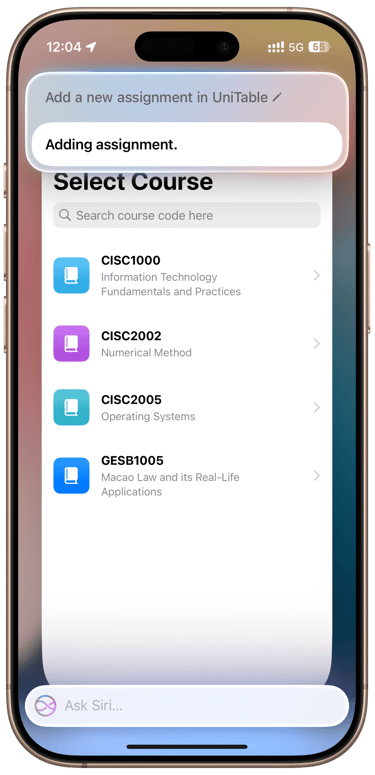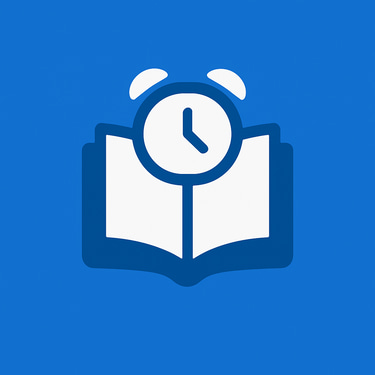📚 How to Add Assignments or Exams in UniTable
Learn how to get notified before your assignment is due or your exam begins
TUTORIAL
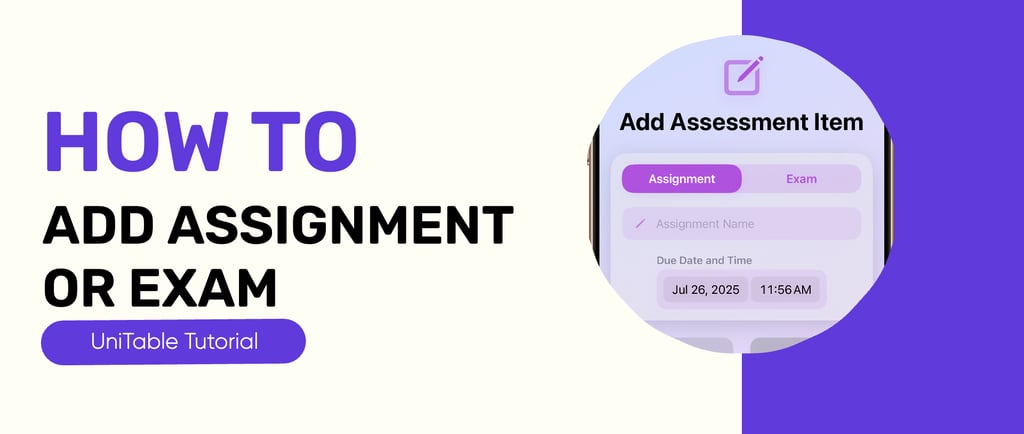
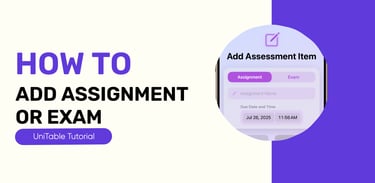
Before following this guide, please make sure you have already added your courses or class schedule to UniTable.
👉 If not, refer to this guide first: “How to add a new course in UniTable”
Step 1: Add an Assignment or Exam
There are several ways to add an assignment or exam record in UniTable. Choose the method that works best for you:
🔹 Method 1: Add from the “My Course” Page
Tap to expand any course card
Tap “Manage”
Tap “Add”
Enter the assignment name or exam name
Enter the due date (for assignment) or start date (for exam)
Tap “Save”
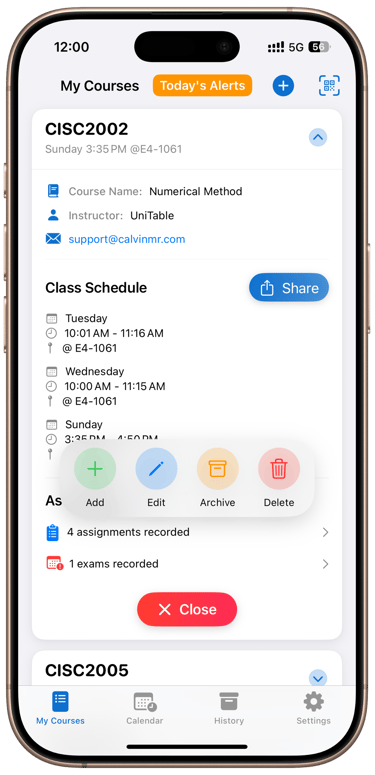
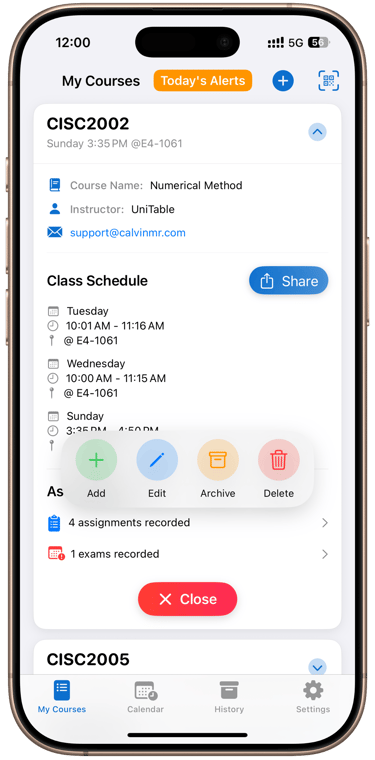
🔹 Method 2: Add from the “Calendar” Page
Tap the paper icon at the bottom-right corner
Enter the assignment name or exam name
Enter the due/start date
Tap “Save”
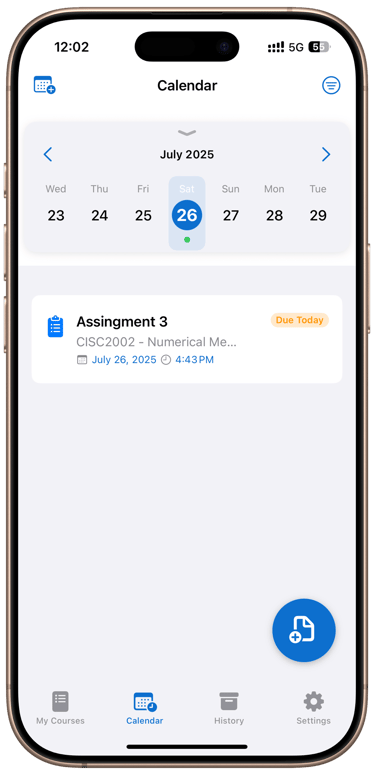
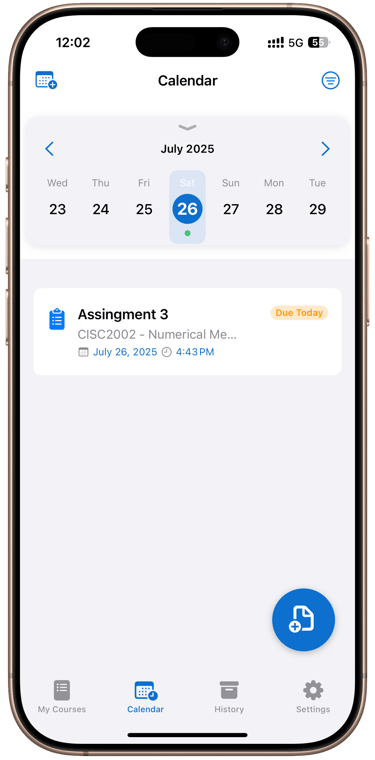
🔹 Method 3: Add with Siri (Apple Intelligence)
Activate Siri by long-pressing the power button or saying “Hey Siri”
Say: “Add a new assignment or exam in UniTable”
💡 Tip: With Apple Intelligence, Siri understands natural language — you can phrase the command in many different ways and it will still work.